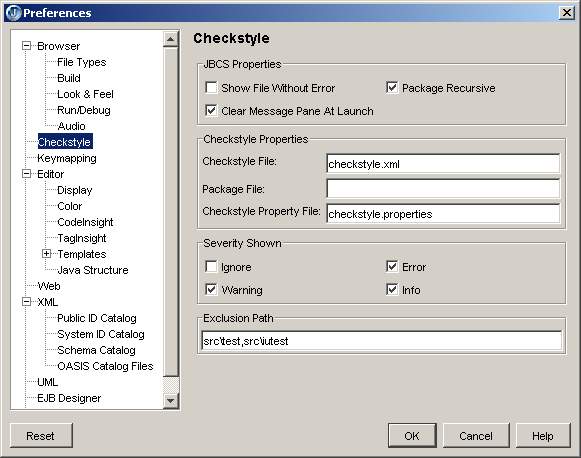Overview
JBCS is a Checkstyle plugin for JBuilder. The latest version is using Checkstyle 4.0. It was tested on
JBuilder 2005 Update 4 under Windows environment. If you encounter any issue using an older JBuilder
versions, please tell me.
Install
The plugin was only tested under Windows. However, it should normally work on any platform using JDK 1.4. If it
doesn't, I'll be happy to fix any bugs you might encounter. Nevertheless, only a basic Windows automated install
is provided but I'll also explain how to perform the install manually.
Windows Install
Just follow these steps:
- Close JBuilder if open.
- Open
install.bat and update JBUILDER_PATH to yours.
- Launch
install.bat.
- A confirmation will be required to override jbcs.properties just in case you already have one you like.
- The default jbcs.properties file is an example. It won't work as is on your machine. See
How To Use section to configure JBCS correctly.
The install takes care of uninstalling any previous versions.
Manual Install
Here it goes:
- Delete all old jbcs*.jar and checkstyle*.jar from JBuilder lib\ext directory.
- Copy new jbcs*.jar and checkstyle*.jar to your JBuilder lib\ext directory.
- Copy jbcs.properties in your user home (
USERPROFILE under Windows).
- The default jbcs.properties file is an example. It won't work as is on your machine. See
How To Use section to configure JBCS correctly.
How to use
Configure
Configuration is done in JBuilder through Tools->Preferences->Checkstyle.
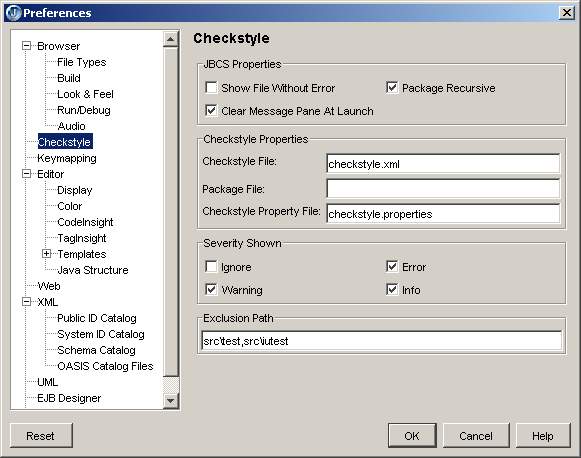
JBCS Properties:
- Show File Without Error: List files that don't contain errors but that where checked by checkstyle in message pane.
- Package Recursive: Recurse in sub-packages of the selected package to check files.
- Clear Message Pane At Launch: Clear the message pane from old checkstyle failures before each launch
Checkstyle Properties:
- Checkstyle File: The checkstyle checks file to use.
- Package File: The checkstyle package resolution file for custom checks. See
Checkstyle documentation.
- Checkstyle Property File: File containing properties use by checkstyle. See
Checkstule documentation.
Severity Shown:
- Select the severity level you want to see in message pane.
Exclusion Path:
- List of directories separated by comma (and using OS file separator, backslash for Windows) to exclude
when JBCS is launched over a project or a directory. For example, if you enter src\test all file paths
containing src\test will be ignored.
Use
You will be able to use JBCS in 4 ways:
- A checkmark icon will appear in the JBuilder toolbar. Click it and it will launch Checksyle on
the currently opened file having the focus.
- You can "Run Checkstyle on current file" by right-clicking on a file tab.
- In the project tree you can select a file, a package or the complete project and "Run checkstyle".
- A default shortcut is set: Shift+Alt+C. You can modify it in the keymapping preferences.
Result from Checkstyle parsing will appear in a Checkstyle message pane. The color of each failure depends on
the severity setup for the check:
- ignore: Will not appear in the pane
- info: Will be in blue
- warning: will be in black
- error: Will be in red
In that status bar, you will see the total number of errors (failed checks with severity level Error)
for all parsed files. You will also see the total number of errors for each file.